Introducing Remodeled AI's Virtual Staging Feature
Published Jun 16, 2024
We are thrilled to announce the launch of Remodeled AI’s Virtual Staging feature! This powerful tool allows you to digitally furnish and decorate any room, transforming it into a beautifully staged environment right from your computer or mobile device.
What is Virtual Staging?
Virtual staging is a revolutionary feature that lets you take any space and enhance it with digital furniture and decor. With Remodeled AI, you can create your dream room effortlessly, adding a professional touch to your interior design projects.


Getting Started with Virtual Staging
Step 1: Upload Your Room Image
Start your staging journey by navigating to the staging option on our website. Select the upload box or simply drag and drop your image into the designated area. Once uploaded, your image will appear in our editor, ready for transformation.
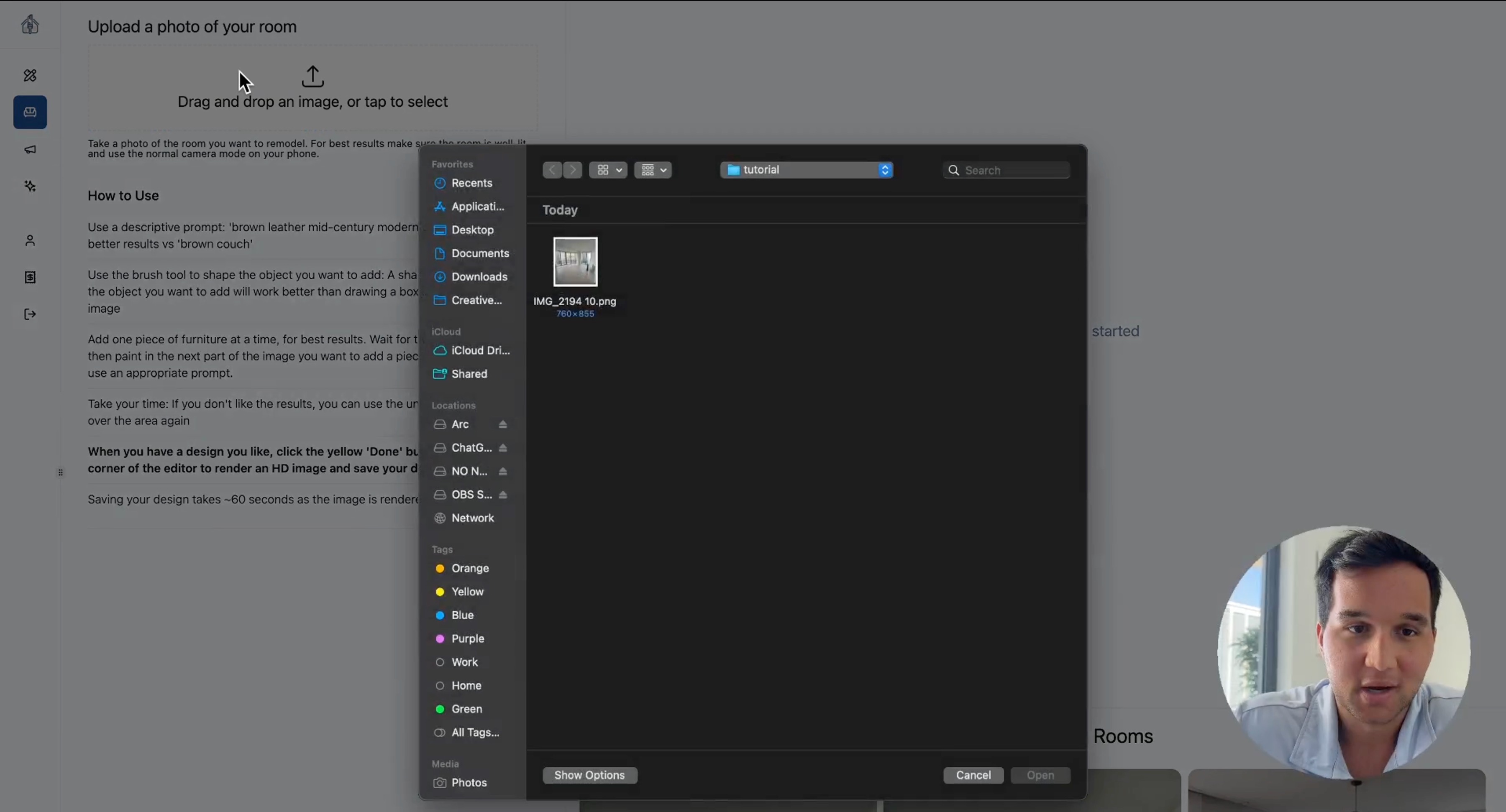
Step 2: Tools for Detailed Editing
Brush Sizes
Our virtual staging tool offers various brush sizes to meet your needs:
- Small Brush: Ideal for detailed work.
- Large Brush: Perfect for broader strokes.
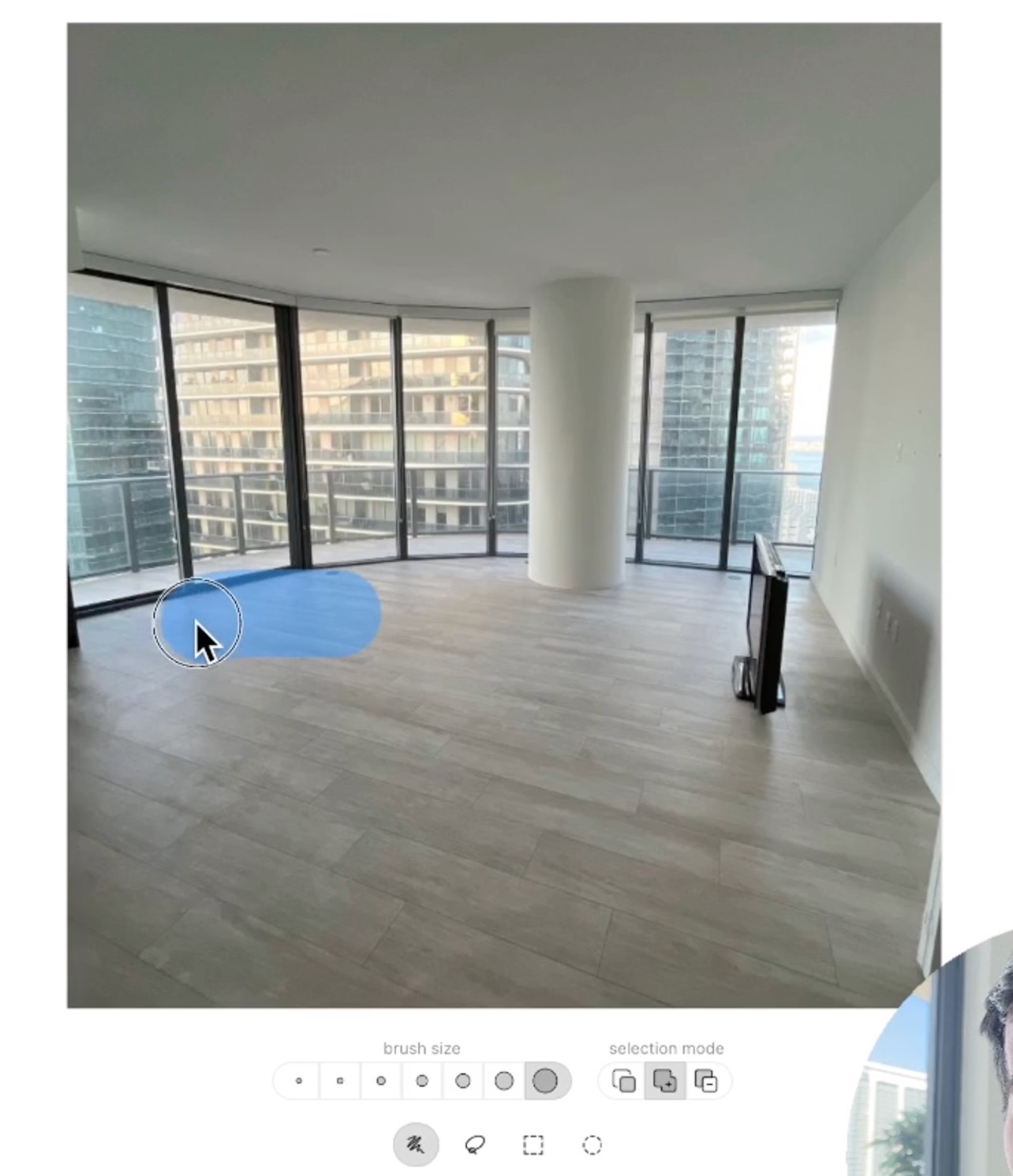
Lasso Tool
The lasso tool allows precise editing by drawing a freeform shape around the area you want to enhance.
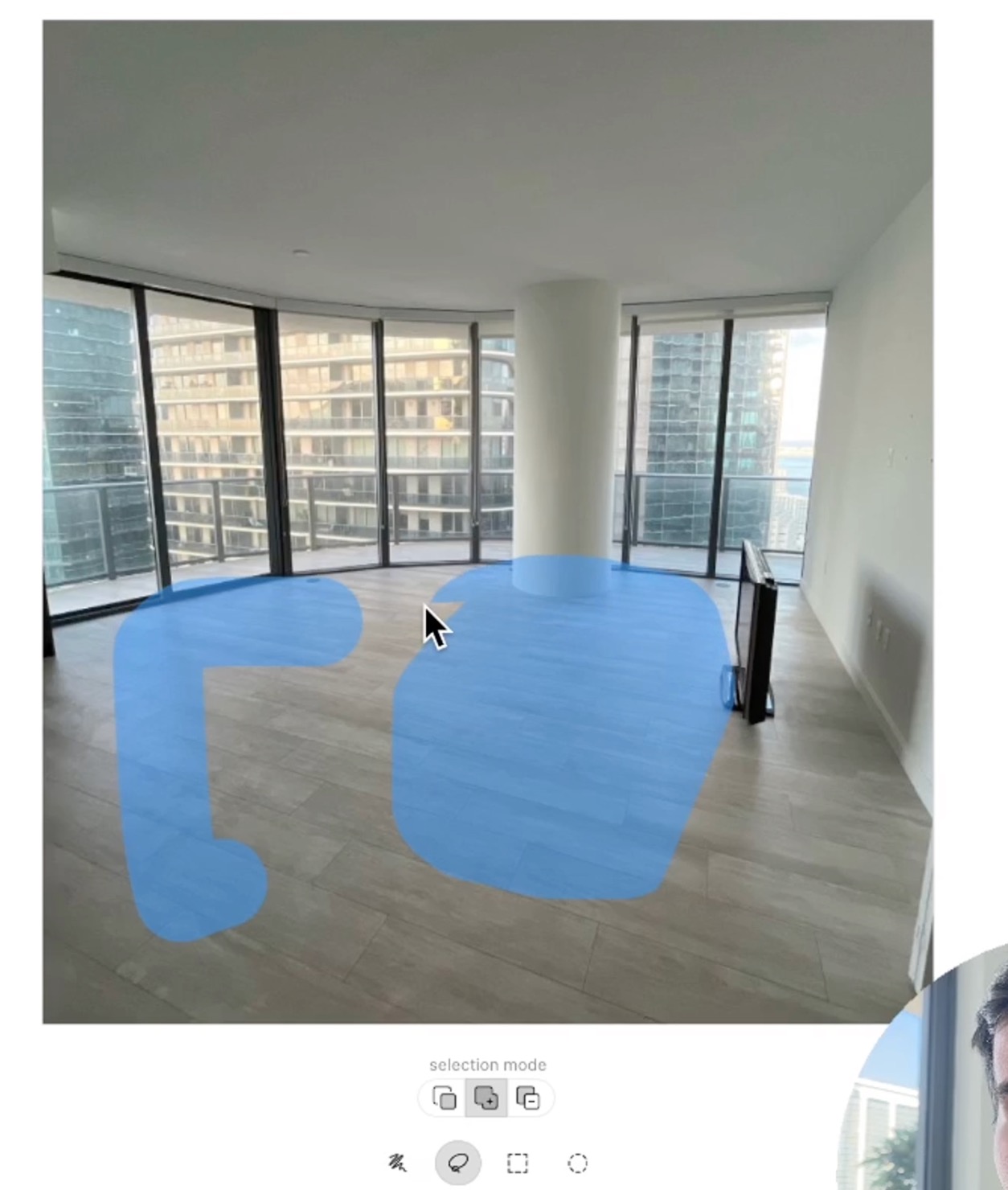
Square and Circular Tools
- Square Tool: Excellent for adding rectangular items.
- Circular Tool: Ideal for placing round items in your room.
Step 3: Adding Furniture
Enhance your room with our intuitive brush tool:
- Select the Brush Tool: Draw the shape of the furniture you want to add, including some background context to ensure seamless integration.
- Describe Your Item: Provide detailed descriptions, such as “L-shaped mid-century modern couch” with specifics on color and materials.
- Generate Your Item: Click the generate button and choose from the provided options to find the perfect fit for your design.
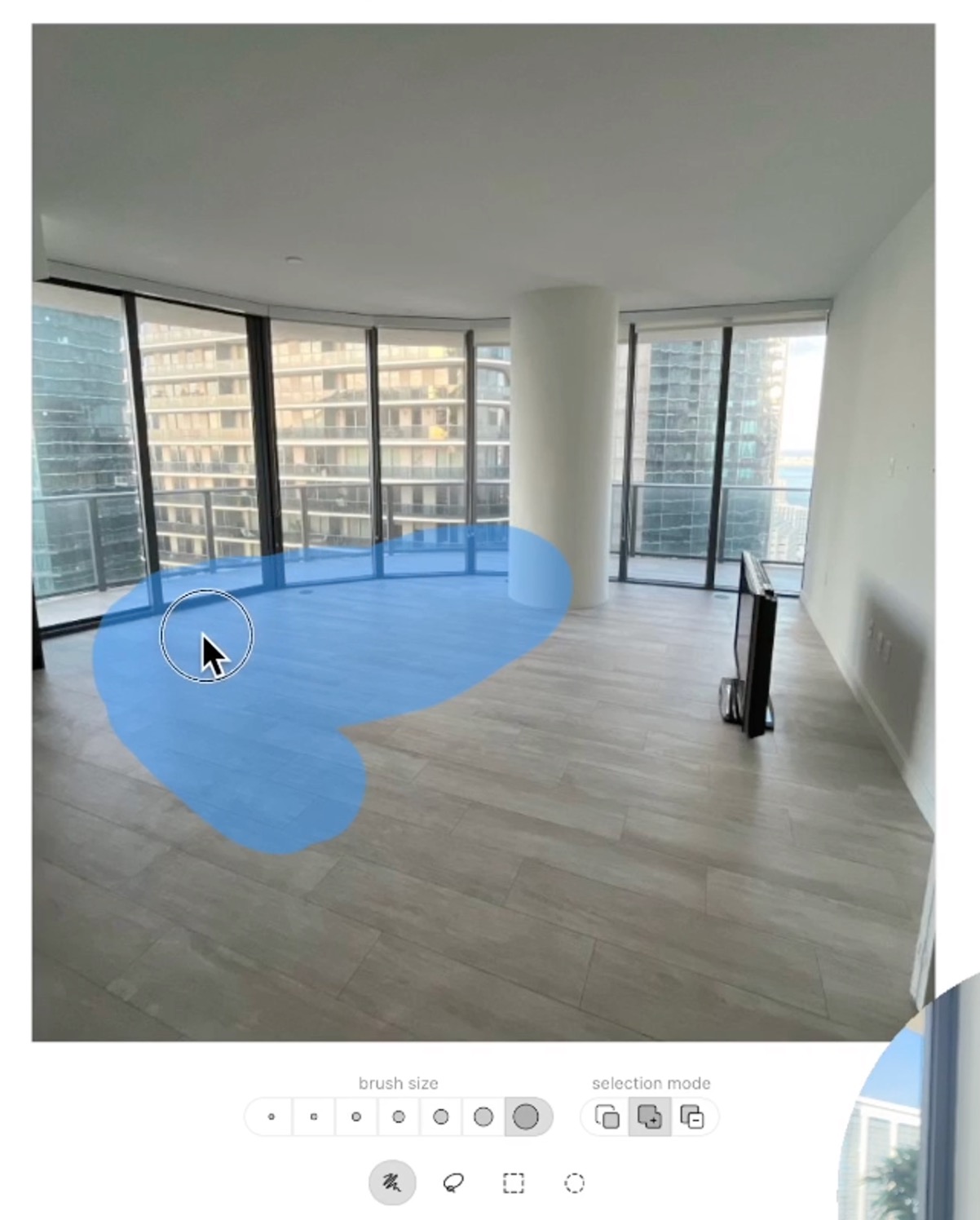
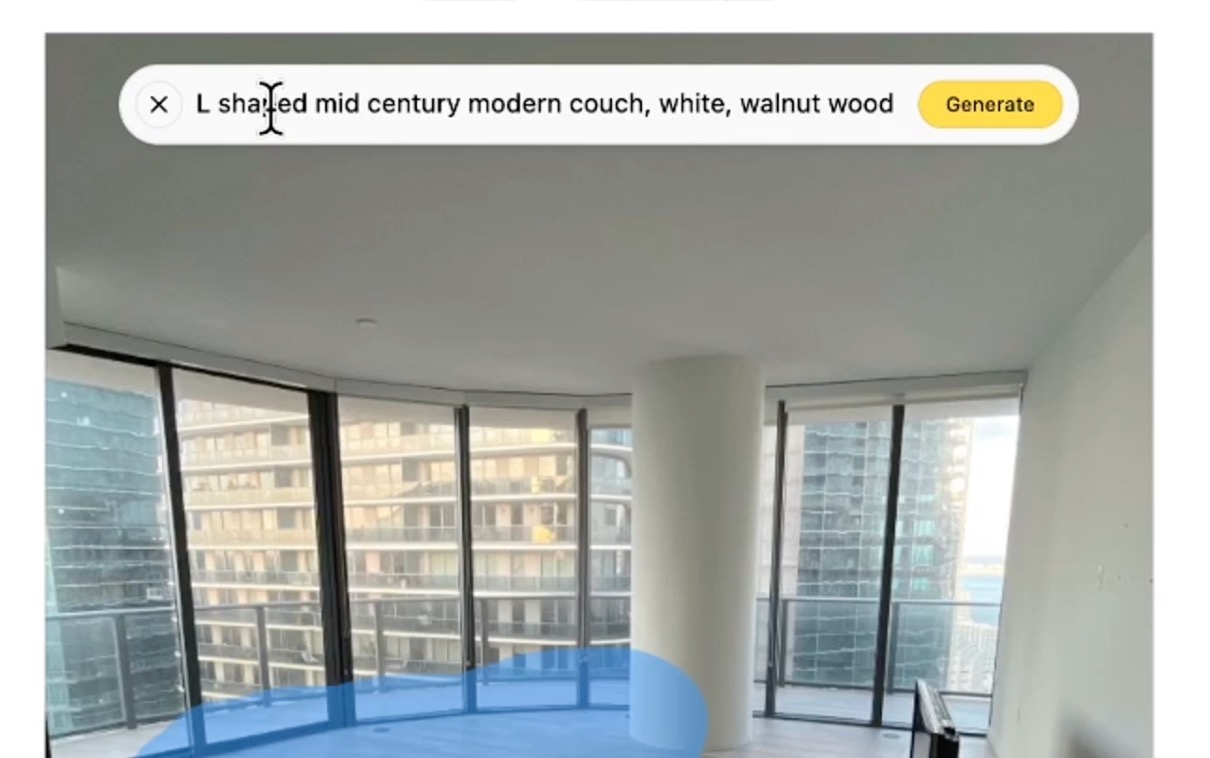
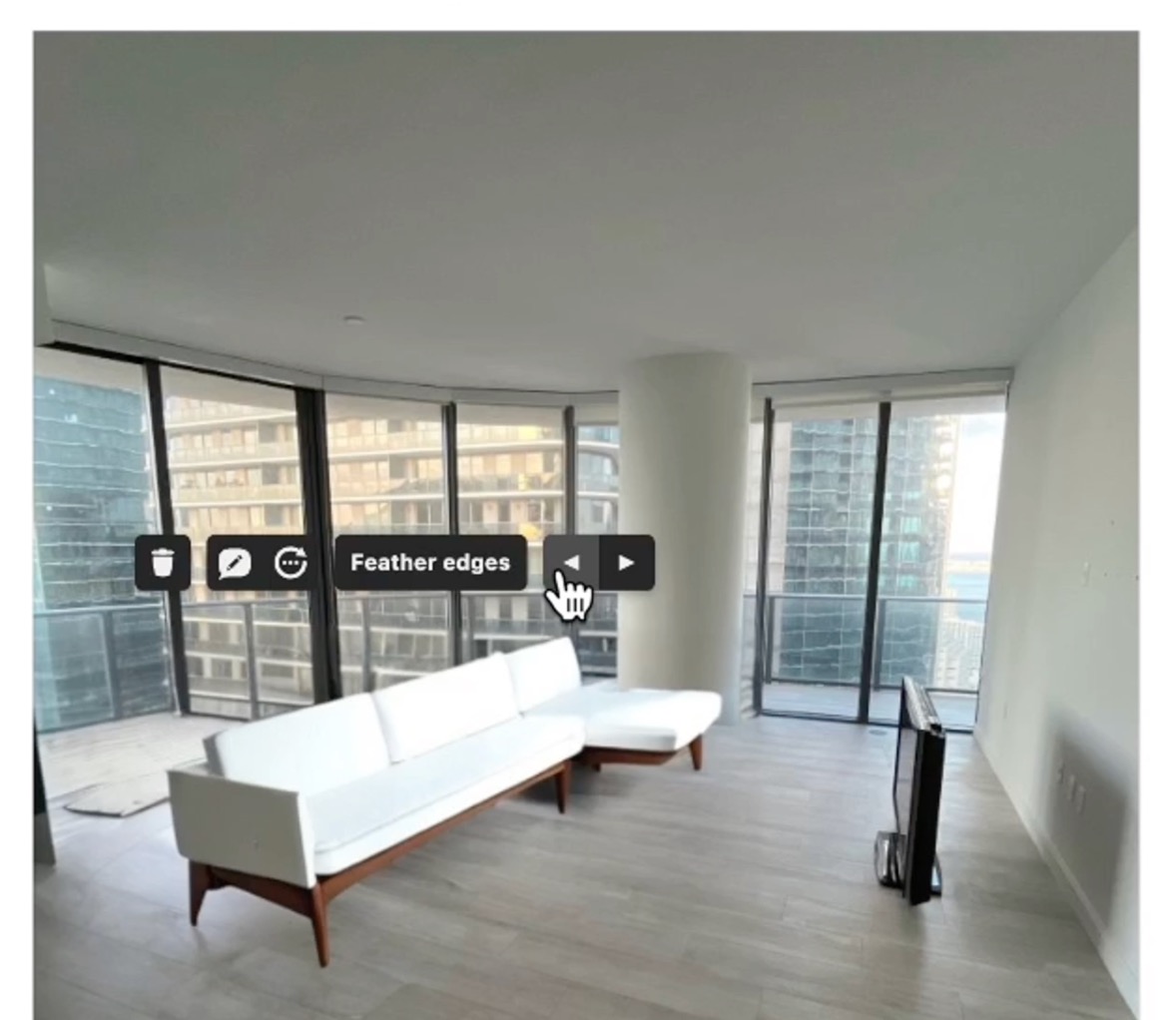
Step 4: Removing Unwanted Items
Easily remove items you no longer want in the room:
- Select the Clean Feature: Highlight the unwanted item with the appropriate brush size, including background context.
- Remove the Item: Let the AI handle the removal for you, creating a clean slate for your new design.
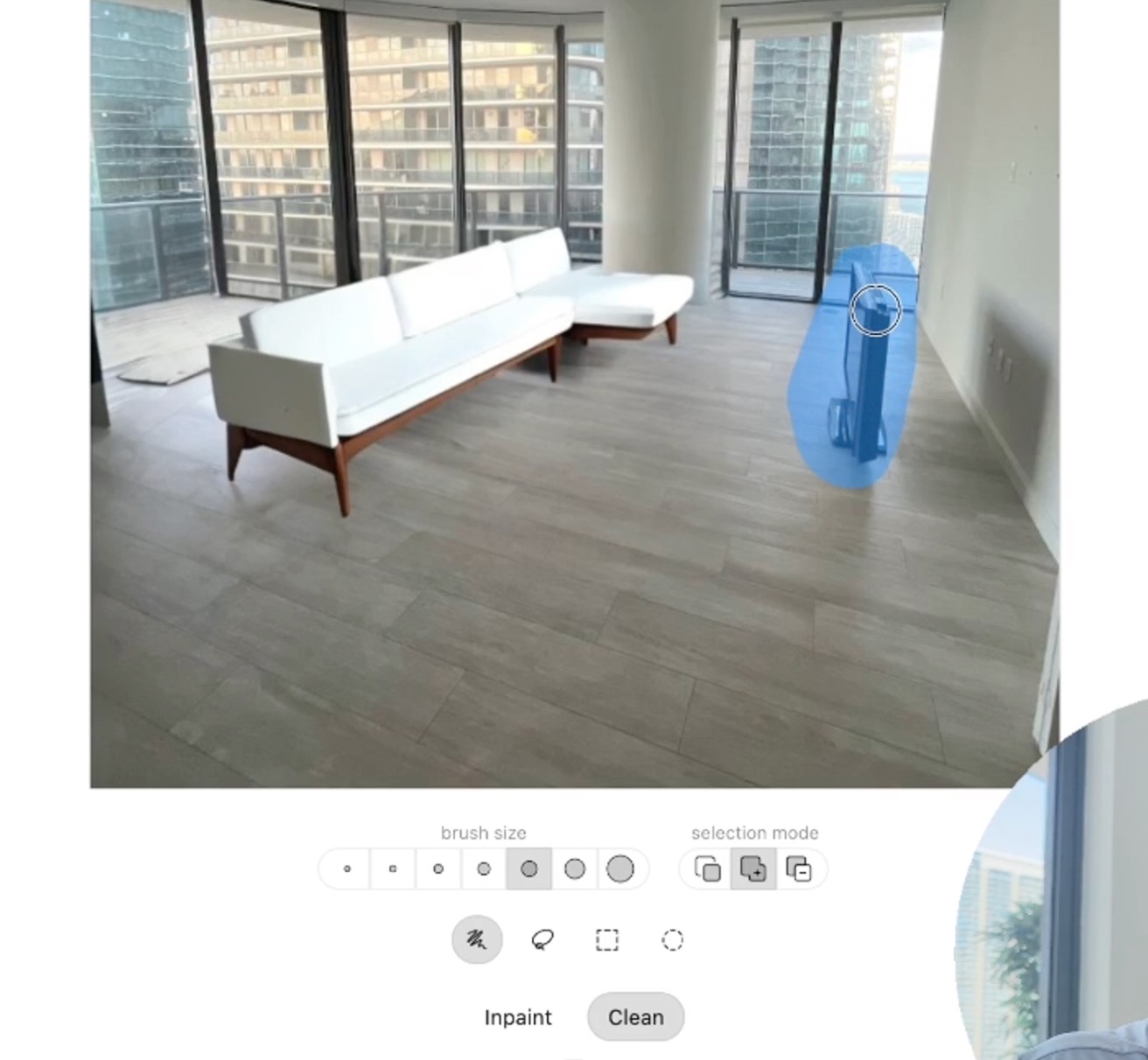

Step 5: Adding New Items with In-Painting
Add new elements to your room effortlessly:
- Select the In-Paint Option: Draw the shape of the new item on the wall.
- Describe the Item: Provide a detailed description, such as “HDTV mounted on the wall, modern style.”
- Generate the Item: Click generate and select the best option for your design.

Step 6: Finalizing and Upscaling
Finalize your virtual staging with a high-definition export:
- Export the Image: Press the done button to upscale the image and ensure it is saved in the highest definition possible.
- Save Your Work: Your newly staged room will appear in the recently generated rooms section in HD, ready to be admired and shared.
Endless Customization Options
With millions of customization combinations, our virtual staging tool allows you to create the perfect space. Add coffee tables, plants, rugs, and more to complete your design vision.
Need Help?
If you have any questions, our team is here to assist you. Please reach out to us at contact@remodeled.ai.
Experience the future of interior design with Remodeled AI’s Virtual Staging feature. Happy staging!